Glen Forest Technology Support
Check out the resources below for technology support
Looking for Technology Support?
-
Click on the links below for support!
Schoology Support
Password Assistance
General
Additional Audio/Video Troubleshooting
How to change audio/video settings in Google Chrome
-
Open up a chrome tab/window
-
Click on the 3 dots at the top-right and click settings
-
Search Camera and click on Site Settings
-
Click on the arrow next to camera
-
Click on arrow/dots next to bb.collab and select allow
-
Click on the arrow next to microphone and select allow
Audio Still Not Working?
Try pressing the Fn key and the F4 key on your keyboard at the same time. The little white dot light on the F4 key should be OFF
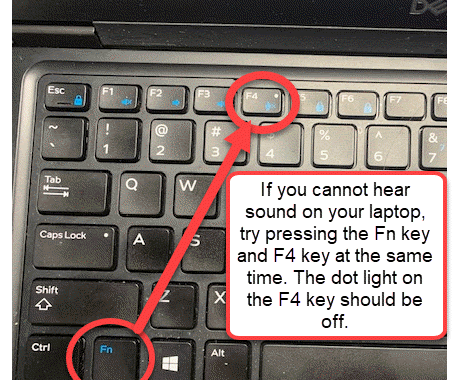
Microphone Troubleshooting
Commonly Used Digital Platforms
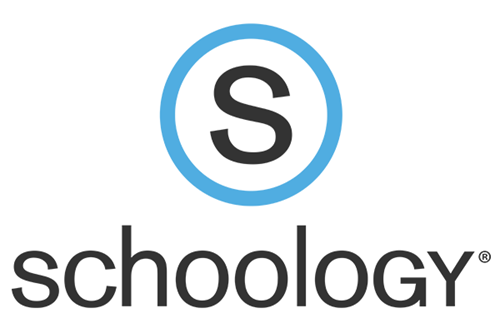 FCPS 24-7 Learning provides parents access to available courses the student is enrolled in. Parents and students login using the same credentials as logging in to SIS.
FCPS 24-7 Learning provides parents access to available courses the student is enrolled in. Parents and students login using the same credentials as logging in to SIS.
- Family Support Link: Schoology for Parents and Guardians
- Family Support Link: Schoology Short Videos
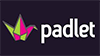 Padlet is an online bulletin board for students to post and collaborate, encouraging collaboration online. Students will use their @fcpsschools.net account to access Padlet.
Padlet is an online bulletin board for students to post and collaborate, encouraging collaboration online. Students will use their @fcpsschools.net account to access Padlet.
- Family Support Link: Padlet tutorial for families
 EdPuzzle is an engagement tool which requires students to actively watch videos and respond to questions throughout the video. Videos can be posted directly from their teachers or through youtube. Students use their @fcpsschools.net account to log in to EdPuzzle.
EdPuzzle is an engagement tool which requires students to actively watch videos and respond to questions throughout the video. Videos can be posted directly from their teachers or through youtube. Students use their @fcpsschools.net account to log in to EdPuzzle.
- Family Support Link: EdPuzzle family support resources
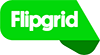 Flipgrid is a website that allows teachers to create "grids" to facilitate video discussions. Each grid is like a message board where teachers can pose questions, called "topics," and their students can post video responses that appear in a tiled grid display. Students use their @fcpsschools.net accounts to log in to flipgrid.
Flipgrid is a website that allows teachers to create "grids" to facilitate video discussions. Each grid is like a message board where teachers can pose questions, called "topics," and their students can post video responses that appear in a tiled grid display. Students use their @fcpsschools.net accounts to log in to flipgrid.
- Family Support Link: Family resources for flipgrid
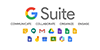 A controlled environment in which FCPS students, faculty, and staff can communicate, store files and collaborate on documents, spreadsheets and presentations. Collaboration can occur in real-time, all within a secure FCPS-managed online environment. The use of these tools provides an approved alternative to consumer Google accounts. G Suite for Education includes the following apps for students: Calendar, Classroom, Contacts, Draw, Drive, Docs, Keep, Forms, Mail, Sheets, Slides, Sites, and Tasks. Students use their @fcpsschools.net accounts to access the G-Suite.
A controlled environment in which FCPS students, faculty, and staff can communicate, store files and collaborate on documents, spreadsheets and presentations. Collaboration can occur in real-time, all within a secure FCPS-managed online environment. The use of these tools provides an approved alternative to consumer Google accounts. G Suite for Education includes the following apps for students: Calendar, Classroom, Contacts, Draw, Drive, Docs, Keep, Forms, Mail, Sheets, Slides, Sites, and Tasks. Students use their @fcpsschools.net accounts to access the G-Suite.
- Family Support Link: Explanation of G-Suite tools and tutorials
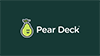 Pear Deck is an interactive presentation tool used to actively engage students during learning. Teachers create presentations using their Google Drive account. Students log into the presentation with unique access codes and interact with questions while teachers monitor student and whole-class progress. Students will use their @fcpsschools.net account to access PearDeck.
Pear Deck is an interactive presentation tool used to actively engage students during learning. Teachers create presentations using their Google Drive account. Students log into the presentation with unique access codes and interact with questions while teachers monitor student and whole-class progress. Students will use their @fcpsschools.net account to access PearDeck.
- Family Support Link: PearDeck family resources
 MyOn is a personalized digital library which provides students access to more than 6,000 enhanced digital books.
MyOn is a personalized digital library which provides students access to more than 6,000 enhanced digital books.
- Family Support Links:
Airplane Mode?
Zoom
Explore the FCPS Technology Support Page for Families
Student Technology Support
- Students requiring additional technology assistance can submit a request for help.
Parent Technology Support
- Call the Parent Technology Help Desk at 833-921-3277. This will be answered by staff members between 7 a.m. and 11 p.m., seven days a week. Please specify if you need an interpreter when you call.

